Voice Pack Guide (v0.4):
Voice packs constitute the core gameplay of The Choicer Voicer. As such, getting started with these is simple, but has additional options.
Structure
Voice packs are stored in the "packs_voice" folder within the game directory.

To create a new pack, simply add a new folder to "packs_voice". The name of the folder will be the pack's name in-game.
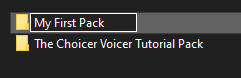
Optional Files
- Author: To credit yourself as the pack creator, include a TXT file named "_author" within your pack folder.
- Pack description: To include a description for your pack, include a TXT file named "_subtitle" within your pack folder.
- Nested Packs: You can nest folders within your main pack folder to create subgroups. Each nested folder can have its own description, author, and voice clips. When a pack is selected for playing, it will include its own audio clips plus those of its child folders.
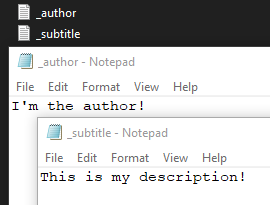
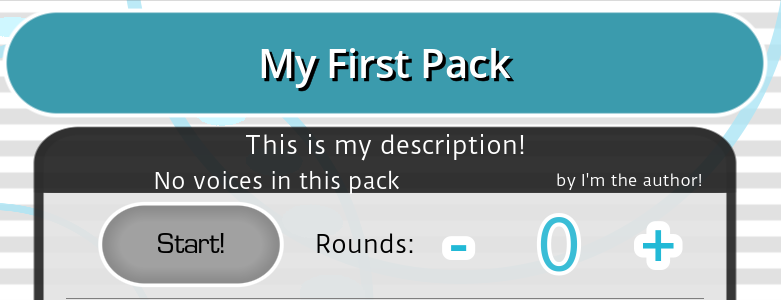
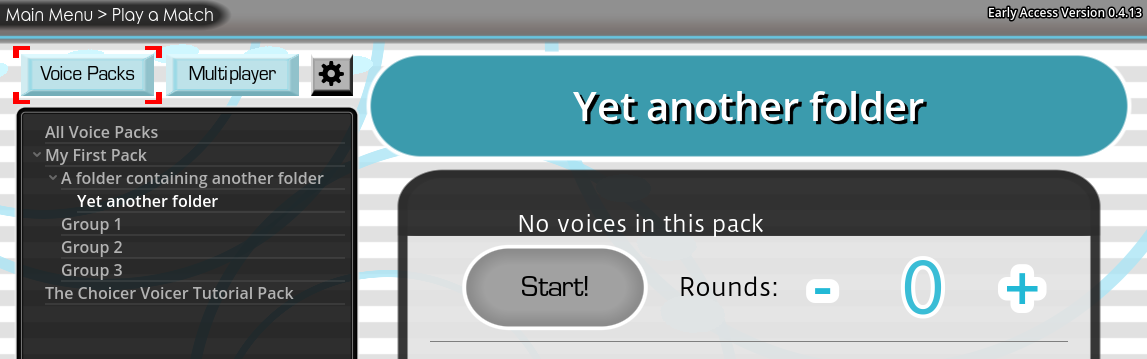
Audio Files
The only necessary item for voice packs are the audio clips. Supported formats are WAV, MP3, and OGG. If multiple files have the same name but different file extensions, the game will prioritize them in the order WAV > MP3 > OGG. (For example, if you had two different audio clips, but one is "audio_clip.wav" and the other is "audio_clip.mp3", the game will only recognize the WAV file.)
- Clips must be no longer than 60 seconds. Players specify the length of the clips to choose in the Settings, with a range of 0 to 60 seconds. The default range is 0 to 5.5 seconds.
- Avoid compressed WAV files, as they cannot be handled by the engine.
- When selecting a voice pack in-game, a list of all available clips will display. The game recognizes files by their WAV, MP3, and OGG extensions, and does not validate them until it generates a batch for gameplay. This means that corrupted, incorrectly-formatted, and 60+ second audio clips are mistakenly assumed to be valid on the pack selection screen.
Additional Clip Elements
- Subtitles: To add a subtitle to an audio clip, include a TXT file with the same name as the audio clip (For example, the clip "voice_file.mp3" should have a subtitle file named "voice_file.txt")
- Images: You can assign images to audio clips. The game scans for images files with the same name as the audio clip. Supported formats are PNG, JPG, and WEBP. If no matching image is found, the game looks for a file in the pack named "_pack_filler_image". If neither exists, the menu modpack's "no_image" image is used instead.
Tips for Creating Voice Packs
- Ensure your clips are clearly audible. Clips with small waveforms will not generate accurate scores due to the audio sampling method.
- The image "_pack_filler_image" is a quick and easy way to assign images to batches of voice clips. However, image variety is encouraged in order to enhance players' experience.
- Less is more. Try to avoid very large packs unless each audio clip is noteworthy. Since random clip selection is uniform, having a giant pack would result in it being sampled disproportionately more.